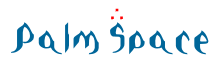Setup
Preferences
PsLink opens by selecting "PsLink" from an upper right pop up or button in the preferences panel.
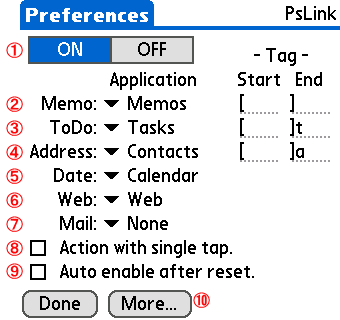
- ON/OFF : Select "ON", PsLink becomes enabled.
- Memo : Select the application that displays Memo data, and input "Tags" for linking to memo data. (Up to the normal-width four characters and the em-size two characters. )
- ToDo : Select the application that displays ToDo, and input "Tags" for linking to ToDo data. (Up to the normal-width four characters and the em-size two characters. )
- Address : Select the application that displays address data, and input "Tags" for linking to address data. (Up to the normal-width four characters and the em-size two characters. )
- Date : Select the application that displays Datebook data.
- Web : Select web browser.
- Mail : Select mailer.
- "Action with single tap." is checked, it moves immediately to target data by tapping once. When not checking it, it moves by double tapping.
- "Auto enable after reset." is checked, PsLink automatically becomes enabled after softreset.
- [More...] Button : A setup screen of other applications is displayed.
More Link
The applications that can be linked by tapping the text enclosed by tags. These can be registered up to five.
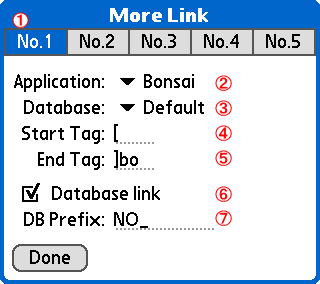
- No.1 - No.5 : Registration number. After selecting from 1 to 5, setup as follows.
- Application : Select the application to be linked.
- Database : Select the database. Usually it is automatically set when selecting the application. Please select "Default" if the application has multiple databases.
- Start Tag : Input "Tags" that shows the start of the link text. (Up to the normal-width four characters and the em-size two characters. )
- End Tag : Input "Tags" that shows the end of the link text. (Up to the normal-width four characters and the em-size two characters. )
- Database link : Check it, it links to the database that has the same name as the link text. It is used with the application that has two or more databases.
- DB Prefix : Input the prefix of the database name.
Note
- The application to be linked should correspond to a global find.
- However, there is no guarantee that operates with all the applications that correspond to a global find.
- Above-mentioned Database might have to be set suitably.
Options
Menu [Options] - [Options...]
Setup link options.
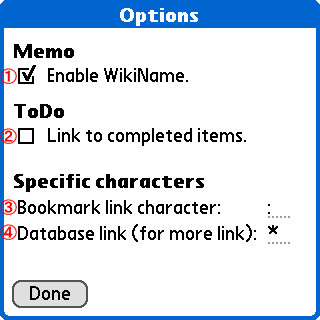
- Enable WikiName : If checked, it is possible to link to the memo with WikiName as a title.
- Link to completed items : If checked, it is possible to link also to completed items. When not checked, link only to incompleted items.
- Bookmark link : Input the character for the bookmark link.
- Database link : Input the character for the database link. (for More Link)
Buttons
Menu [Options] - [Buttons...]
Setup button operations.
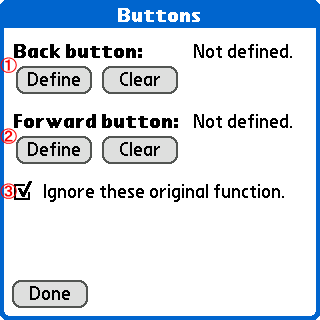
- Back Button : Define the button to return to the link origin. After tapping [Define], push a hard button or a key that wants to be defined. It is possible in the devices with keyboard to push simultaneously with shift and command, etc. The definition can be cleared by tapping [Clear].
- Forward Button : Define the button to move forth. The method of the definition is similar to "Back Button".
- "Ignore these original function" is checked, the function the button original defined as Back Button and Forward Button is invalidated. As a result, even if there is no more history of the link stack, extra operation is not done.